SAP Server Deployment
Access using key.pem (AWS)
We enter through SSH with the following sentence: ssh -i “xxx.pem” ec2-user@ec2-xxxxxxxxx
for example: ssh -i “Allset01.pem” ec2-user@ec2-34-240-128-72.eu-west-1.compute.amazonaws.com
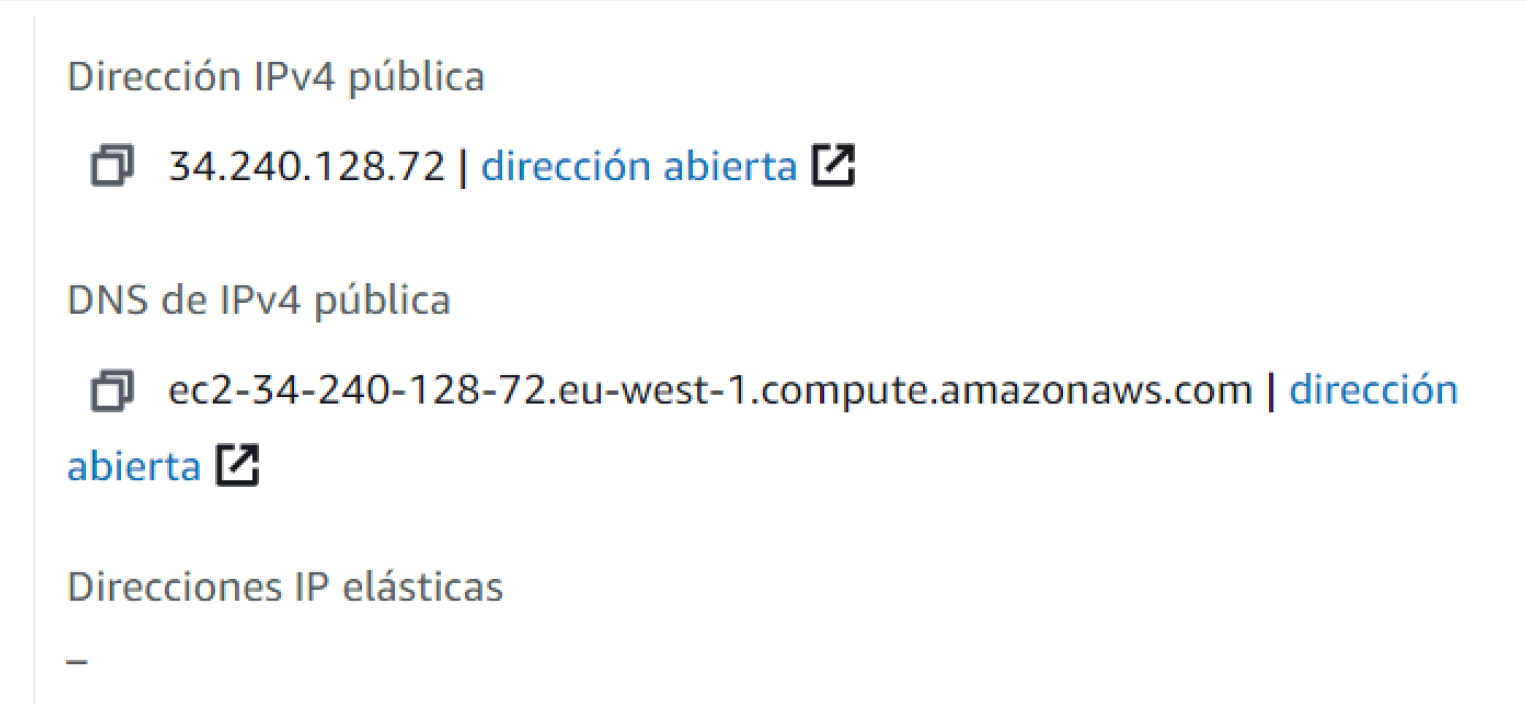
Private key generated access .ppk
We generate a private key with the “Putty Key generator” tool
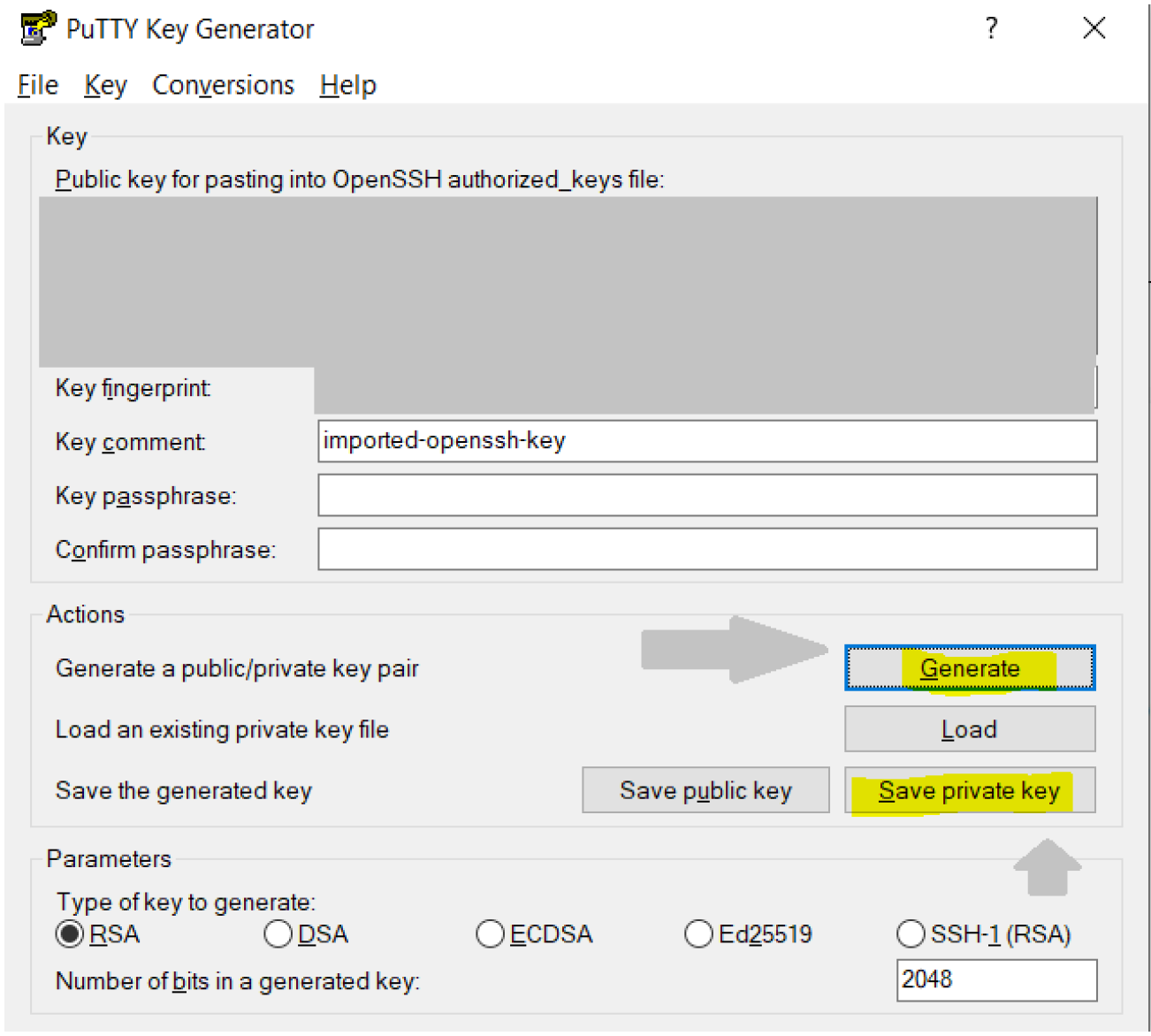
Private key generated. ppk

Once we access the pre-installed ALL SET Consulting product, We must log in with the root user as follows:
sudo -i
We mount the necessary and pre-configured disk units to start the SAP application:
mount –a
We edit the hosts configuration file as follows:nano / etc / hosts
We will place the private ip of the machine provided by AWS:
Example:
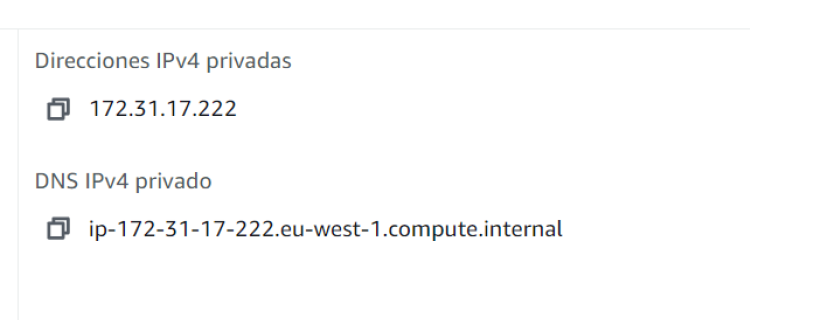
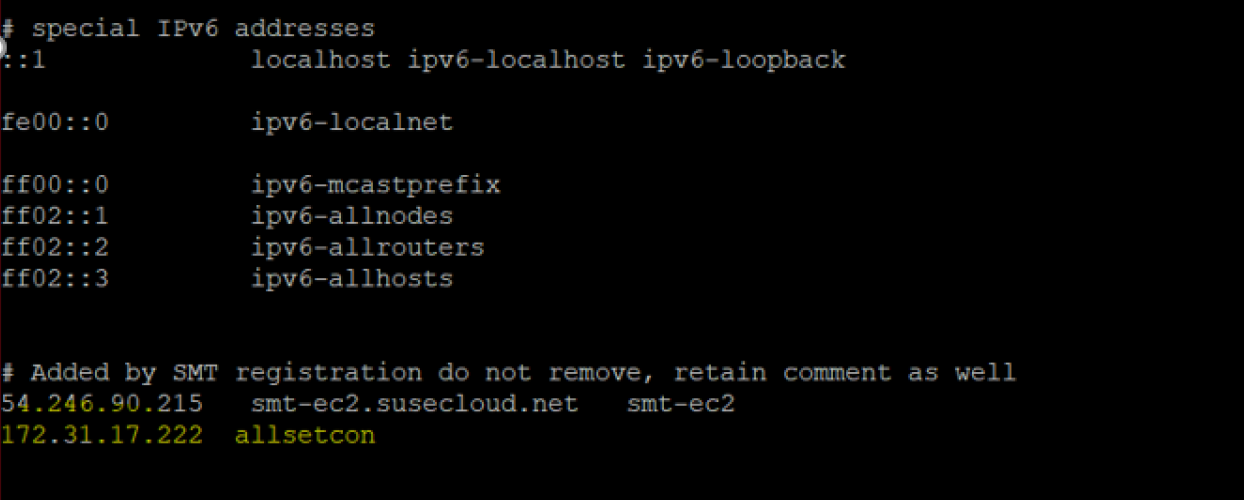
We edit the file “hostname” in the following way:
nano / etc / hostname
Example:
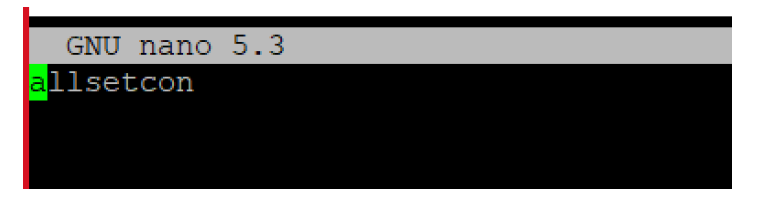
Reboot the machine, so that the changes made in the file take effect
Once the AWS instance is started again, we just have to wait for our automated SAP application startup script to do the rest. The boot may take between 5 or 10 minutes, therefore once these changes have been made and the instance restarted, you just have to wait for only the system to boot. Once this time has been waited, you just have to register the entry in SAPGUI and enjoy our services as follows:
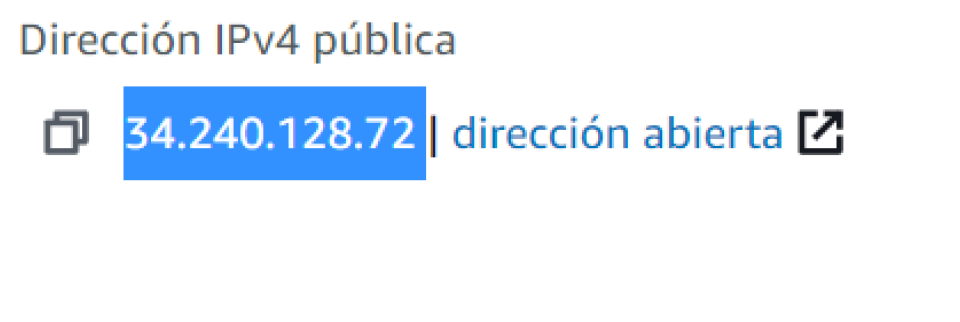
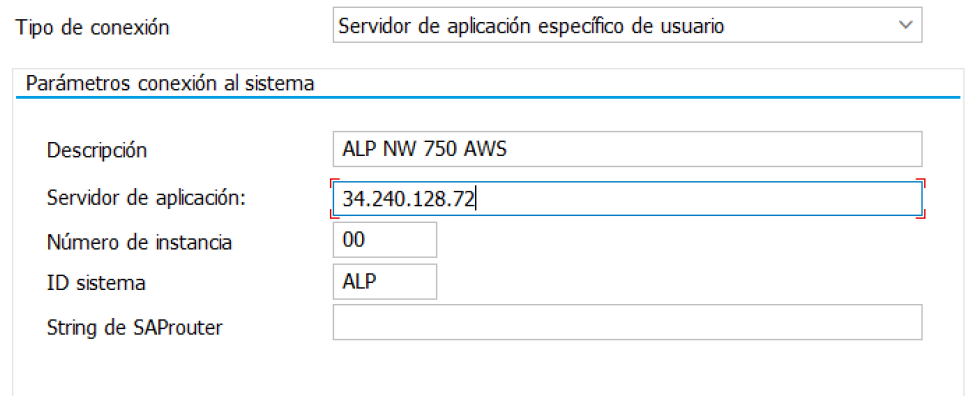
If you still have doubts, please do not hesitate contacting us on: support@allsetconsulting.com



